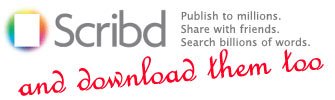 Scribd is often referred to as the YouTube for documents. But unlike YouTube, Scribd does usually offer a direct option for users to download files.
Scribd is often referred to as the YouTube for documents. But unlike YouTube, Scribd does usually offer a direct option for users to download files.
But in case you aren’t registered with Scribd or the uploader has disabled the download options you might not be able to download the file for offline purposes.
I came across one such file (Best Magazine Covers of 2008) and tried to figure out how to download the PDF file from Scribd. Tried the tried and tested browser cache trick, but it gave me only a .scb file – which I think contains all the relevant data – but was unable to convert it to a friendlier format.
So what do you do? Google. I did but that didn’t help. Thought for a while and then Eureka!
You will only need to install and extra bit of software, that is if you don’t already have it (any way such software are usually handy to have on your PC) – a PDF creator. There are quite a number of free PDF creators available online that do a decent job. Two of my preferred choices are: PDFCreator (Open Source) and PrimoPDF (it needs .Net Framework 2.0 to work).
Once you have downloaded and installed a PDF creator, click on the dropdown arrow besides the iPaper text on the Flash Player, and click on the Print option. On the Print dialog box choose the PDF creator software instead of your default printer (in case you have one). Then click the Print button and your file in a PDF form will be ready in a while (depending on the size of the document).
This trick should always work for downloading PDF files from Scribd because there doesn’t seem to be an option availabe to an uploaders to disable the print functionality. And this way you can also download files without registering with Scribd.
An anonymous reader suggests:
Try changing the view mode to ‘Book Mode’ instead of ‘List Mode’. I did that and it finally worked!


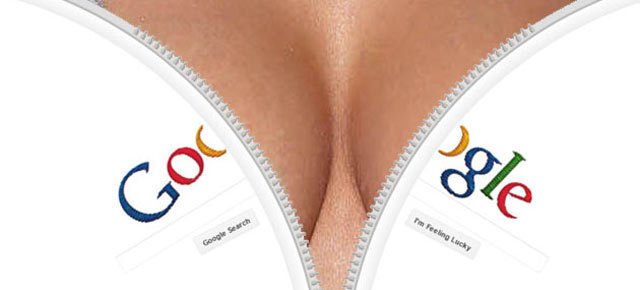
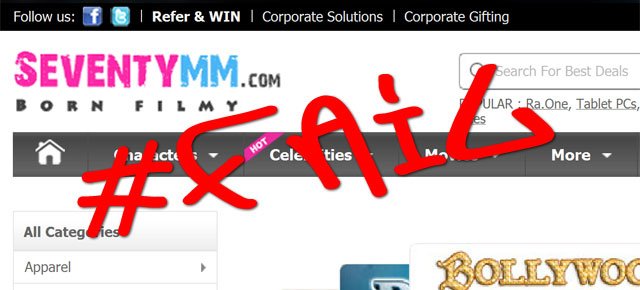

Came across this while searching for some document in google.. found it cool.. 🙂
this is kindof first time i thank someone. thank you very much
That was an awesome trick..Thanks a lot:)
This is one of the time, I think we can safely use the f’ing adjective, <>“You f’ing Smart”..<>
Thanks a lot.I tried to download the scribd doc in the link below using pdfcreator, but it only downloads up to 134 pages. How does one get the balance? Can you advise please.http://www.scribd.com/doc/6104393/Electric-Power-Sys
thanks Sir nice share!
Hi this is Prakash,Thanks for u’r help bro…..U r great,Carry on.
Great :)! Thanks for your help!
HEY..THANX A TON..FOR THE FIRST TIME SOME ONE HELPED ME THRU THE NET..NO ASKING FOR CREDIT CARDS DETAILS OR EMAILS ETC..DUDE THNX..
This trick doesn’t work anymore. All you get is a blank pdf document.
This trick not work for all documents because the “script timeout” is set to 60 seconds and after this period ScribdViewer stop the work (print). If you try to print directly to printer, the result is 20-25 pages or more(depending from internet connection speed) – with PDFprint drivers just 10-15 pages.I don’t see other solution, just to convert SCB files from cache, but HOW???
great..it works well..
Thanku…!!!its really cool…. 🙂
Thanks dude, you’re genious
PrimoPDF works only………..PDFcreater not working……..Thanks for this trick
sexy idea man
cutePDF and primoPDF both works, but only up to 15 pages or so, and i’m using dsl. at times, they print all 90 pages of blank sheets. any other solutions for long long documents?
This doesn’t work with longer documents.
Any workarounds?
thank you very much for sharing the idea. it helps me a lot. thank you!
Dude this is bad ass, it worked for me on april 20, 2009. I used Primo pdf, and used mozilla firefox browser. I downloaded the document of 51 pages without a problem. Internet explorer browser may not work.
Need help. I need to get http://www.scribd.com/doc/10097958/Starting-Out-With-C-Early-Objects-5ed
Firefox and PrimoPdf.. didnt work. Help appreciated.
Man,
I had never thought of that until today. Stumbled on it accidentally; I have all these tools, but never connected them. True A-ha moment!
Nanri.
Anbudan,
Suresh.
Hi Good day I’m Evangeline and I’m really fascinated about your blog and you must be a truly a genius for thinking about that creative ways on how to download a undownloadable files from scribd.com you truly are amazing. Anyways I’m just wondering if you do know some other way on how to download a microsoft word documents from a scribd.com cause I keep trying the PDF Creator thing for so many times but it doesn’t work it only shows one blank paper. Please help me with this problem. It would really be truly thankful with all my heart if you could help me with.
Thank you and Have a nice day.
Sincerely Yours.
Evangeline Petterson
thanks alot, you saved my day.
<>@Evangeline<>: As far as I know, MS Word documents can be downloaded from Scribd only if the uploader allows it.
Instead of using the PDF option to print choose the Microsoft XPF Document writer from the print option (if you don’t have it, get it from here: http://www.microsoft.com/whdc/xps/viewxps.mspx). The .xpf file created can be opened in Internet Explorer (newer versions).
You could then convert the .xpf file created into MS Word (.doc) via http://www.zamzar.com/ .
No trick is working only blank pages are there.
Soumyadip, that’s good, only an idea. You could open the doc xpf and print to pdf to convert. I use PDFCreator with satisfactory results.
Works a charm for me – thanks a bundle for posting this tip. I had a rather large document I really wnated to have access to offline. Thanks again! 🙂
freaking brilliant. thanks a bunch!
FOR THOSE RECEIVING BLANK PAGES WHEN PDF’ING:
try changing the view mode to “book mode” instead of list mode. i did that and it finally worked!
Great tips you got there!
_________
http://www.geekpolice.net
You roxor broski
I used Adobe Acrobat Pro 7. It works a real charm for the full 145 pages in Book Mode View. Thanks for the great trick Soumyadip!
U deserve a noble prize in hacking. 🙂
Thanks for sharing your idea!
awesome work dude..keep it up.
I used the MacOS printer dialog to save the document as PDF. But first I also just got blank pages. I fixed it by first clicking through all pages of the document and finally start printing (Firefox).
If you just get white pages, try clicking through all pages before printing.
brilliant.. thanks..
i think im in love with you mate
20 percent page is cut.I tried downloading slides using each view option available but no difference.Right side of page is cut.
dude, u rock. awesome trick
dude, god bless. true aha (and why didnt i think of it!) gasp and tons of thanks. go on stronger..
Just waitting until all pages are loaded then print them to pdf.
UTAN
ah, disappointing… it seems that for some, printing has been disabled!
eg… (sister request):
http://www.scribd.com/doc/15002271/Second-Glance-A-Novel
any way round this?
I am sorry to say,but all the pages are blank..
Any ideas? Email: vorakwadh@gmail.com
Thanks
It doesnt work. I tried to used that trick..The pages are blank
See this one
http://www.scribd.com/doc/11972090/Challenges-in-Geometry-for-Mathematical-Olympians-Past-and-Present
vorakwadh@gmail.com
thanks
What the hullabu all about…just drop down the “MORE” on the top and select “SAVE DOCUMENT”…of course u need to have adobe acrobat installed in your system…hope this is much simpler 😉
@Partha: All this hullaballoo is for documents where this option isn’t available.
Thanks dude..
Its awesome and genius! Thanks a lot.. 😉
Hi this is Hafiz,
Thanks for u’r help bro. good job =)
Awesome trick – if it worked … printing can be disabled for Scribd documents, it’s up to the publisher.
Hey dude…
Thanks a lot it’s working 100%. You’re genius. You’re helping so much. and changing the view mode instead of list mode does solve the blank problem.
Thank you.
Awesome… I have PrimoPDF installed and I got the blank output too, so I changed it to book mode view and it worked.
YOU SAVED MY ASS MEAN
TNX WERY MUCH
Ur Hero ………..
It was really helpful. Thanks a lot..
DT.
Did not work.. I tried primo pdf + view as book, but the pages came out half in blank.
Anyone knows another way????
great idea , thanks
Hi Good day. I am trying to print or save a scribd topic but the problem is, the printing options is disabled.
Do you have other ways on how to solve this problem.
Thank you very much in advanced and hoping that you can help me in solving this problem.
Looks like the guys at Scribd have also read this post and have activated the disable printing option. I’ll try to look for a solution.
Thank you very much for giving time to my post.
Hoping to hear from you soon.
how about right click, and from the dropdown box, select print. 😀
Hi good day. Printing using the right click is also disabled.
By the way here is the link http://www.scribd.com/doc/15186041/Nursing-Review
thank you very much.
I have been thinking of a way how to do this for sometimes now and I have the necessary software on my computer but never been able to figure it out… until I have read your tips! Thanks a lot bro 🙂
it really works 100%… tnx..
didn’t work for me… does any one know where to download free NCERT textbooks… i tried nikhilam.com but it takes me back to scribdt and i’m trying to download using a pdf creator.. but it doesn’t seem to work… PLEASE HELP…
what if printing is disable too??
Hey try this converter: http://www.cutepdf.com/Products/CutePDF/writer.asp
worked for me… downloaded more than half of that book(3/4th actually). Better than just getting blank pages… Anything new… please post…thanx!!!
great job also very helpfull
Thanks, very thanks!
I already have PdfCreator installed, but I do not think in this solution before read your post.
I don’t know if you are a genius or I’m so much stupid…
Thanks again
hi ..i searched and came across this and i must say you deserve a thank you ..i did it with PDF creator and all 70 pages were there ..coooool
Hi
can any body help how can i download it with out purchasing
http://www.scribd.com/doc/15490644/The-Art-of-Capacity-Planning-by-OReilly-Media
You could try printing it using the print option and then using a PDF creater to convert the files to pdf format. You will need a pdf creater installed in your system for this.Try http://www.cutepdf.com/Products/CutePDF/writer.asp
You will not be able to download the whole book though… the user has hidden the last few pages…
Cheers!
thanks a lot for this helpful article! the changing list mode to book mode was very helpful 🙂
Nice post! Very useful, thanks.
Hi,
Nice Idea friend! I appreciate your tip. I would also like to share my opinion.
I was trying to download scribd in Firefox using DoPDF and Nitro PDFcreator. I could not get success. I tried two to three times. It resulted in downloading first 2 to 5 pages. I tried to download same think in the Internet Explorer. IT WORKED!
Thanks man for your wonderful Idea.
Sanjay Maurya (Mumbai, India)
i am not able to print to pdf full document.it starts but finished with only 25 pages and the rest of pages 108 is left out.Anyway out fix to get the full file.
thanks a million tonnes man!! really helpful….continue the good work
how does one change to bookmode? that suggestion is USELESS otherwise
@scribd faggots (developers)
There will always be a way to save content. You will have to “disable viewing”
d’oh
Come on!!! Use your mind fools…it dosent take a genius to figure that out…!!!If it dosent work that way you can also use the windows one note available in the print option for those having Microsoft office in their comp…..
freaking brilliant dude… wow..:)
If you receive blank pages, just Sign-In!
hey guys plz help me out!!!!!!!!
i wanna download a report with this link… http://www.scribd.com/doc/19001888/Report-Final
i hav installed pdf creater but printing and downloading is disabled by the user… 🙁
PLZZZZZZZZ HELP BUDDIES!!!!
WAT TO DO!!!!
wORKED for me !!! Many thanks. From Ash.
THANK YOU!!!!
YOU’RE THE BEST!!!!
jeeyo jaan…excellent post…I was searching for the option to download scribd file as some thing so can be used offline…after the 3 days search..finally got it though u…do help like this…dont give up…thanks a lot..
Thanks – It works!
I had already thought about printing to PDF, but it came out blank. The change view mode trick was the last piece of the puzzle that I needed.
Hi.. Please please please.. Any1 please mail me this document after converting it.:
http://www.scribd.com/doc/12070058/Johnny-Jokes
Thanks in advance….
My id is :
sonalkapur1985@gmail.com
@Sonal I’ve emailed you the converted PDF file.
Thank you so much!!!!! Excellent work…
Thank you! It works great 😀
Hi, someone please email me this document if u can convert it
http://www.scribd.com/doc/9629654/A-History-of-Byzantine-Music-and-Hymnography
Thanks
email: John.Ortodox@yahoo.com
you r a lifesaver man keep up the great work dude……
Hi, someone please email me this document if u can convert it
http://www.scribd.com/doc/2362375/Estagio-Aveiro-Esquizofrenia
Thanks
email: assilva24@live.com.pt
PLEASE I NEED HELP
man… YOU KICK ASS!!! TOU ARE A GENIOUS!!! THANKS A LOT. DIDNT KNOW WHAT I WOULD DO WITHOUT YOU. THANKS AGAIN!!!
please help me to download this file.. author disable the download and print option.. really need it,, please email the file to me.. markllego@msn.com
http://www.scribd.com/doc/19491249/Handout-Pharmacology-in-Nursing-by-Roderick-c-Suminta-Rn-Ptrp
can anyone help me to download and email the whole document to me at fwrjel311@yahoo.com
—http://www.scribd.com/doc/8604311/handbook-of-structural-steel-connection-design-detailsakbarr
i will be very appreciable for your help. thank you
hi, i’ve tried every way here but nothing seems to work:(
the first 98 pages downloaded then it just stopped. when i tried it again it started over and i only ended up with empty pages.
if anyone can pls download this document for me and email it to me at lastsecretgirl67@gmail.com
the link is:
http://www.scribd.com/doc/89026/AP-Biology-Complete-Notes
thank you!:)
to Soumyadip
can you please covert this link :
http://www.scribd.com/doc/13049926/Etude-de-lequilibre-Financier-Du-Portefeuille-dassurance-Maladie
my e.mail tttt.kkkk@hotmail.com
thanks
I had already thought about printing to PDF, but it came out blank. The change view mode trick was the last piece of the puzzle that I needed.
the view mode is in the pdf printer or the scribd site? if it is in the site can anyone tell me where?!!
again me ,,, it worked but what if the file is 100 pages ..what is the solution??!! ( maximum that i got 60 pages ..
to Soumyadip
can you please covert this link :
http://www.scribd.com/doc/24131251/Math-Made-a-Bit-Easier-Basic-Math-Explained-in-Plain-English
my email: vikramj2006@yahoo.com
Thanks!
Or, you could just subscibe to Scrib. It’s free and only takes a minute. I’m not sure if you have to pay for some content, but you some if definitely free. The book I was looking for was. It’s worth a try.
But what to do when the printing option is disabled too? An idea, anybody?
its coollllll………thanks very much by using this i was able to download the books i want from scribd.com…………..
Thnx a lot .works pretty nicwely ,I have tried some add ons for firefox and they do not download without dl links ,,,,,,but your method works nice
Yeah this defn works! Remember to change view to “Book View” first before trying this method.
Dude you rock!!
Thanks!!
Really a cool trick buddy.. i’ve already used PDF printer, but haven’t thought of dis idea… really Bravo…..
Thanks
hey what if they have disabled th print option too?
i also experience the time-out and printing stops after that.
using cutepdf, prints only about 7-9 pages. in slide or book view, prints about 70% in the upper part of the page in landscape.
using primopdf, prints only about 20-25 pages, prints a very small page when in book view.
using dopdf, prints about 30-35 pages. same as cutepdf, printouts are big.
any other solution?
Now this method does not work
It will works
Download something like doPDF
Print as doPDF (but display MUST be in book or slideshow format and the webpage MUST be fully downloaded before you print
The main problem is cropping the printout but if you have Acrobat or some Openoffice pdf program do can do it
Soumyadip great work
Cheers
Just put the procedure to convert the file into forum so that every can see and apply that.
Any idea how to convert extension scb to pdf or doc
I want http://www.scribd.com/doc/24860694/Operational-Managment-Project
I simply choose fullscreen. Then click on print(in windows os). Then in print options I select send to onenote & click on print. Then I save the onenote document. That’s it.
Or else u can use firefox addon
https://addons.mozilla.org/en-US/firefox/addon/5103
Now it doesnt work because the print functionality is disabled. I tried using PDFprinter and it could only print the first page, even though the document is fully opened. Anyone has any idea?
http://www.ezinemart.com/successmirroreng/01042010/home.aspx
plz help me how to download this..
Hi Narendra, I have downloaded the files you wanted. You can download them from here http://www.mediafire.com/?zynjmkiinek They are jpeg files in a zipped folder.
hi anyone plz download it:
http://www.scribd.com/doc/18659297/Siemens-internship-Report
i shall be really very thank ful to that person.
send me the downloaded link here:
dk4u_laghari@yahoo.com
please for god sake, download it for me!!
hi blue angel
thnks.
plz could u let me know how u have done this..
@Narendra You can find the instructions on how to download from ezinemart.com here: http://soumyadipc.blogspot.com/2008/05/download-files-from-esnips-easy-way.html (The process would be similar).
hi
i have tried that way..bt its show invalid image for
http://pdeng.pdgroup.in/index.aspx
first i opened this link in firefox
and clear private data ctrl+shift+del
load the web completely
at address i have typed about:cache
under disk cache copied the path:
file:///C:/Users/fuel/AppData/Local/Mozilla/Firefox/Profiles/x0sbvwxr.default/Cache/
and paste in address
and located the file which is 2.5mb and save link as a.jpg
bt when i opened it shows invalid image
plz tell me where i m wrong.
in which format i have to save this so i can zoom it also like the 1 which u have send me..??
thnks
@Narendra Pratiyogita Darpan uses Pressmart’s digital publishing application which actually makes a separate SWF file for each page. What you need to do is save the files with a .swf extension. You will be able to view it on any Flash viewer (such as Adobe Flash Player). In case you find the SWF files unwieldy, you can print the file as a PDF (the process is described in this post).
soumyadip@ thnks its working.bt its arnd 200 pages doc and only 100 files are coming in cache…
@Narendra There are 163 pages in the issue. The filenames follow a logical sequence. You can just change the filename to get the page that you want. To make things simpler for you, I’ve put up all the links to the SWF files for all the 163 pages here: http://bit.ly/9wqDyP
thanks, it works perfectly
Dear friends i try but can’t print or save this http://www.scribd.com/doc/18793545/Kymco-Downtown-300i-EN
any one knows a way to download or print this my email is tahirolmez@gmail.com
I’m still on it and still cant solve this :((
u r d best……………..thanxxxxxxxxxxxxxxxx
I try to print this file http://www.scribd.com/doc/23769167/8816-w08-qp
I get white text over the original image. How do I fix it?
thank you it worked for me, I used foxit reader instead (I mean the pdf printer)
Another way to download from scribd.com by third party tool here:
http://scriload.com