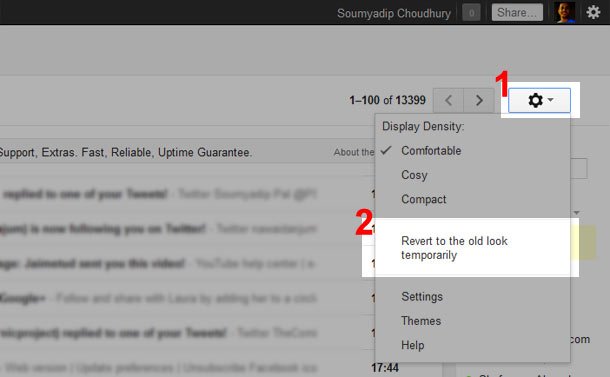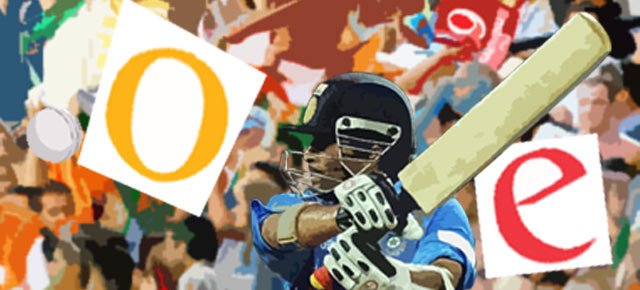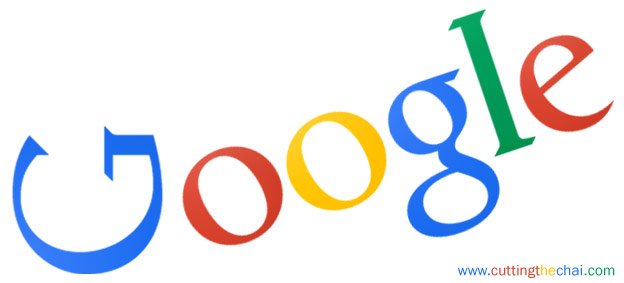Google has introduced a new look for Gmail, that it is in phases implementing across all its services. And expectedly users are eagerly trying out the revamped design to get a glimpse of what’s new in there.
While I quite like the new Gmail interface, there are many who do not think so. I have been inundated with queries from friends and colleagues on how to get their old Gmail back as they didn’t quite like the new design.
It is infact quite simple to get your old Gmail back, only that Google has not displayed it by default (therefore thought of putting together this simple tutorial in hope of driving in some traffic to the blog).
If you too are stuck with the new Gmail interface and want to revert to the old look, here’s what you need to do.
- Click on the Gmail settings icon (It resembles a gear). It isn’t the one on the top right corner but the one a little below it.
- Click on ‘Revert to the old link temporarily’
- You will be prompted to choose the old look or to stick on with the new look. Click on the ‘Revert to the old link temporarily’ button and you are done.
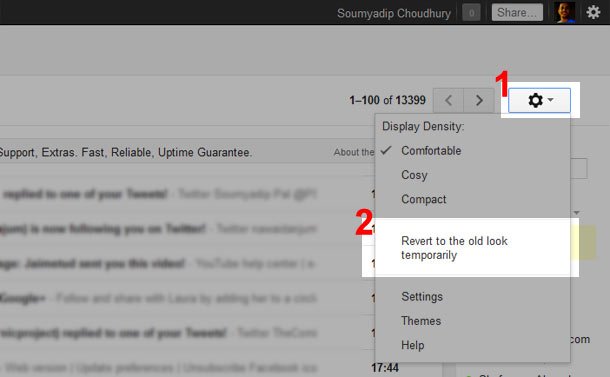
But this is only a temporary reprieve as Google will after some time force all users to move to the new interface. But if there is something that you don’t like about the new Gmail look you can send Google your feedback here.
And just in case you are wondering about how to get the new Gmail look, just look for the ‘Switch to the new look’ link on the bottom right corner of your screen.