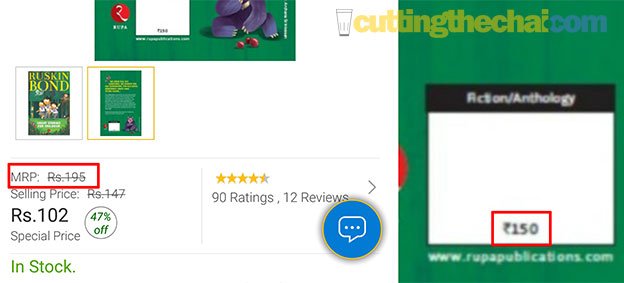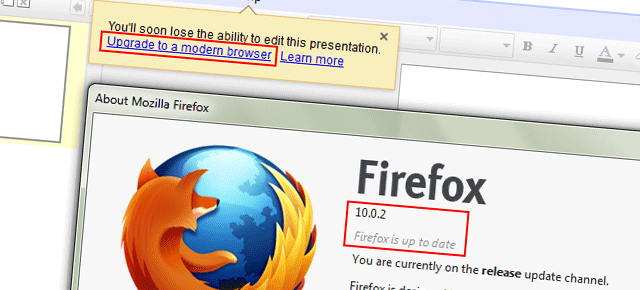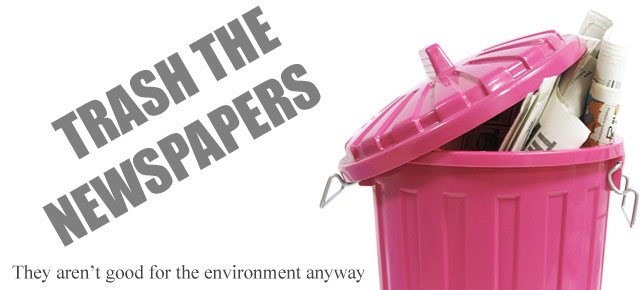This one was much simpler than I had expected. Was in fact surprised to discover that some people were actually charging Rs 100 to Rs 450 for the unlocking/jailbreaking service. But here at Cutting the Chai, you only have to pay for your bandwidth. Everything else is free (yes, even the unlocking code).
Before I delve into the details of the Idea Net Setter USB modem unlocking process, a little backgrounder (if you just want to unlock your device and are not interested in the story that I want to narrate, you can skip this and scroll below. I wont mind. Promise. In fact, I wouldn’t even know):
My desire for internet mobility and frustration with the local ISP vendor made me spend Rs 2490 for the Idea Net Setter USB stick (manufactured by Huawei) but many months later, bugged by the high costs and low speeds, I surrendered the connection. But Idea didn’t take the USB modem back, nor do they have any refund options. That meant that I was technically stuck with the USB modem that was to me nothing more than an overpriced 10MB pen drive. Idea, or more precisely Huwaei, lock the devices to be used with only the intended network.
I have a spare Aircel SIM and Aircel has some attractive internet plans (not 3G, but I can live without it when on the move) and then came the desire to unlock the Idea Net Setter USB modem (with other high-speed competition around promising Mbps of speed, the GPRS/EDGE Idea Net Setter is obsolete).
This wasn’t the only reason behind my effort to unlock the damn thing. I, in principle, am against the locking of devices for which the consumer has paid in full to a particular network. This whole idea is against consumer freedom (get that, Idea?). Therefore, the unlocking was also a matter of making a statement. And thanks to a post on Cellarena.in, I didn’t have to pay a dime (there were numerous other posts too, but Cellarena’s was the one that solved it for me).
There a many processes to unlock/jailbreak the Huawei USB data card mentioned online, but the one described below is the easiest (and also free). I would have just linked to the Cellarena post and be done away with the explanation, but thought that I could further simplify the process. So here it is.
Generate unlock code for Huawei USB modem
- Download this file [ZIP 244 KB] (It’s a zipped .exe file. I have scanned it with multiple anti-virus and it does look clean to me. I have put it up in good faith) and then extract it using an unzipping tool (Winzip, 7Zip etc.)
- Check for the IMEI number on the reverse of the USB modem (it is a 15-digit number).
- Double click (to run) the Universal MasterCode.exe
- In the IMEI field enter your 15-digit IMEI number and press the calculate button and numbers will be generated in the Unlock and Flash fields on the right.
- Now insert a different (non-Idea SIM) to your Huwaei USM modem and plug it into your PC and run the Net Setter software. The Net Setter interface will prompt for an unlock code (and also mention that you have 10 attempts left, unless you have gone through the drill previously without success). Insert the unlock code generated by Universal MasterCode.exe into the field. And your Idea Netsetter should be unlocked.
Easy, wasn’t it?
Now on to step two. How to make it connect to Aircel? The first time, it connected by default but later just refused to. Here’s the jugaad to set up your Idea Net Setter for use with an Aircel (or for that matter any other, provided you have the requisite details) connection, if it doesn’t do so by itself
Change connection settings on Idea Net Setter/Huawei USB Modem
- Run the Idea Net Setter application, then go to Tools > Options > Profile Management and then click on the Edit button on the right and then make the following changes to the entries there:
- Profile name (default: Idea) change it to Aircel (or whatever that you want to call it as).
- Keep the Static radio button under APN chosen
- In the APN field (default: internet) write aircelgprs.pr (for pre-paid connection) or aircelgprs.po (for post-paid connection). I fone doesn’t work, try othe other, irrespective of your type of connection.
- Change the access number (default: *99#) to *99***1#
- Leave the User Name and Password fields empty.
- Then click on the Save button, followed by the Set as Default button and then the ok button. Now try to connect. And things should work fine.
Though I haven’t tested it myself, this process should work for other Huwaei USB modems too, irrespective of the make and the service provider.
Simple na? Apologies to those who can no longer fleece the gullible for the unlock codes.